
Instructions for using the WildFireWeb® Content Management System
Click on the link to watch the video about: Slates
Click on the link to watch the video about: Tablets
 Summary: Thumbnail images give your Tablets a little pizazz and are easily added using the Image manager.
Summary: Thumbnail images give your Tablets a little pizazz and are easily added using the Image manager.
Click on the link to watch the video about: Tablets
Adding Thumbnail Images to your Tablets
 Summary: Thumbnail images give your Tablets a little pizazz and are easily added using the Image manager.
Summary: Thumbnail images give your Tablets a little pizazz and are easily added using the Image manager.
You can add thumbnail images that show up next to your Tablet titles on
your Slate. This is great for adding a little visual impact to your
lists of pages.
SAMPLE Slate with Tablet Thumbnail images:
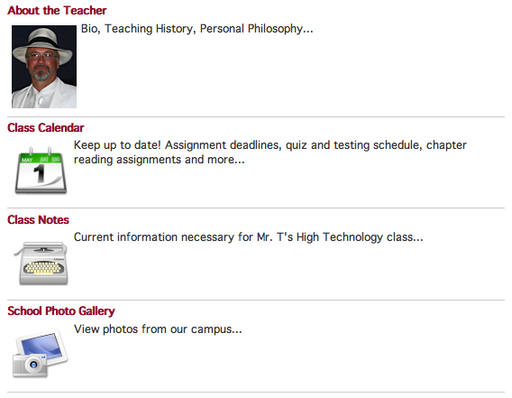
Adding an image to your Tablet titles is easy.
1 - Click on "View Tablet" in edit mode to open your Tablet
2 - Click the "Image" icon just under the title of your Tablet
3 - Browse for the image on your computer
4 - Locate the file on your computer and select it
5 - Click the Upload Files button to upload the image to the Image Manager
6 - Select the image in the Image Manager window
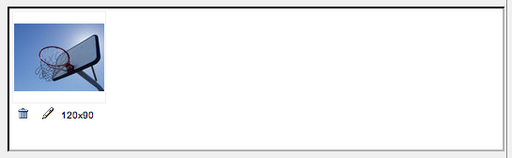
7 - Click the "Ok" button in the bottom right corner of the Image Manager window.
8 - You image should appear just under your Tablet title and to the left of the summary (if used)
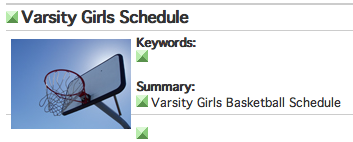
9 - Click "Preview Site" to see how your page looks to others
SAMPLE Slate with Tablet Thumbnail images:
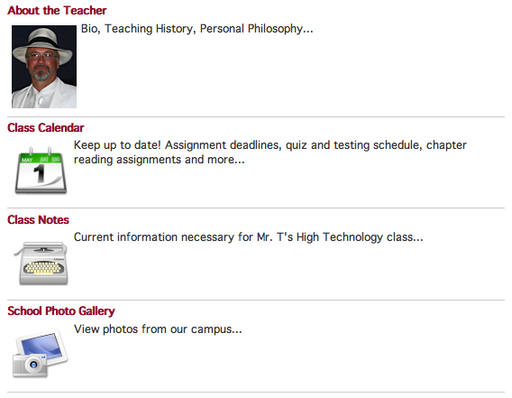
Adding an image to your Tablet titles is easy.
1 - Click on "View Tablet" in edit mode to open your Tablet
2 - Click the "Image" icon just under the title of your Tablet
3 - Browse for the image on your computer
4 - Locate the file on your computer and select it
5 - Click the Upload Files button to upload the image to the Image Manager
6 - Select the image in the Image Manager window
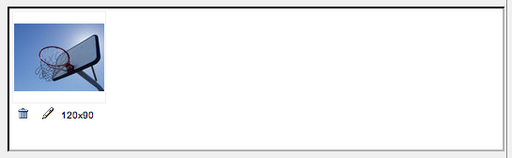
7 - Click the "Ok" button in the bottom right corner of the Image Manager window.
8 - You image should appear just under your Tablet title and to the left of the summary (if used)
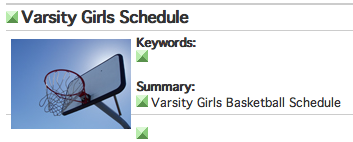
9 - Click "Preview Site" to see how your page looks to others
