
Instructions for using the WildFireWeb® Content Management System
Changing or Adding Titles to Navigation Items (Pages)
1) Click on the green edit button to the left of the page title.
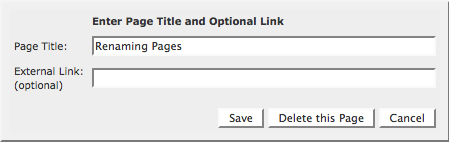
2) Replace the existing title with your new title
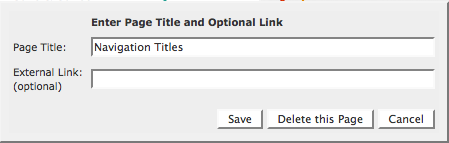
3) Click the "Save" Button.
Your new title appears