
Instructions for using the WildFireWeb® Content Management System
Create an Anchor Link easily by following these steps.
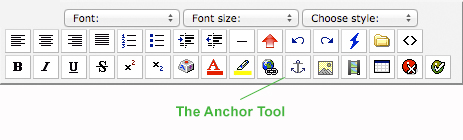
1.) Select (highlight) the text on your page where you would like the anchor to link to, then select the anchor icon from the toolbar:

2.) Next enter in the name of the anchor you are creating: (this should be the same text as what you highlighted)
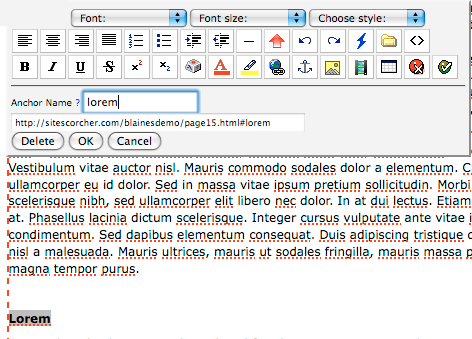
4.) Now select (highlight) and copy the URL that is displayed in the field just below the newly added Anchor Name, then click "OK":
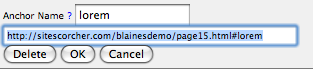
5.) Now navigate back to the top of the page and select the text that you would like the anchored link to be connected to, and click on the link tool:

6.) Enter the copied URL into the link field, and click "ok"

You have now created an Anchored Link
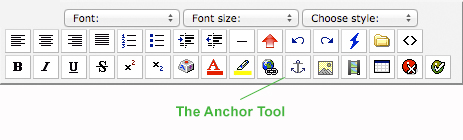
1.) Select (highlight) the text on your page where you would like the anchor to link to, then select the anchor icon from the toolbar:
2.) Next enter in the name of the anchor you are creating: (this should be the same text as what you highlighted)
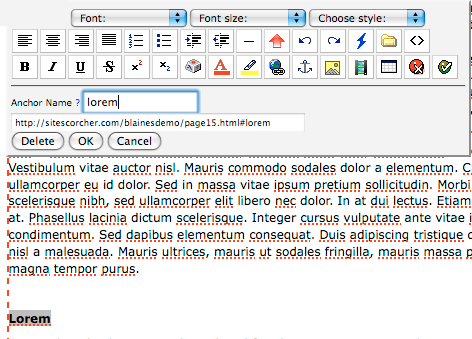
4.) Now select (highlight) and copy the URL that is displayed in the field just below the newly added Anchor Name, then click "OK":
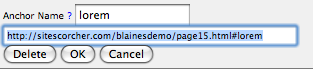
5.) Now navigate back to the top of the page and select the text that you would like the anchored link to be connected to, and click on the link tool:
6.) Enter the copied URL into the link field, and click "ok"

You have now created an Anchored Link