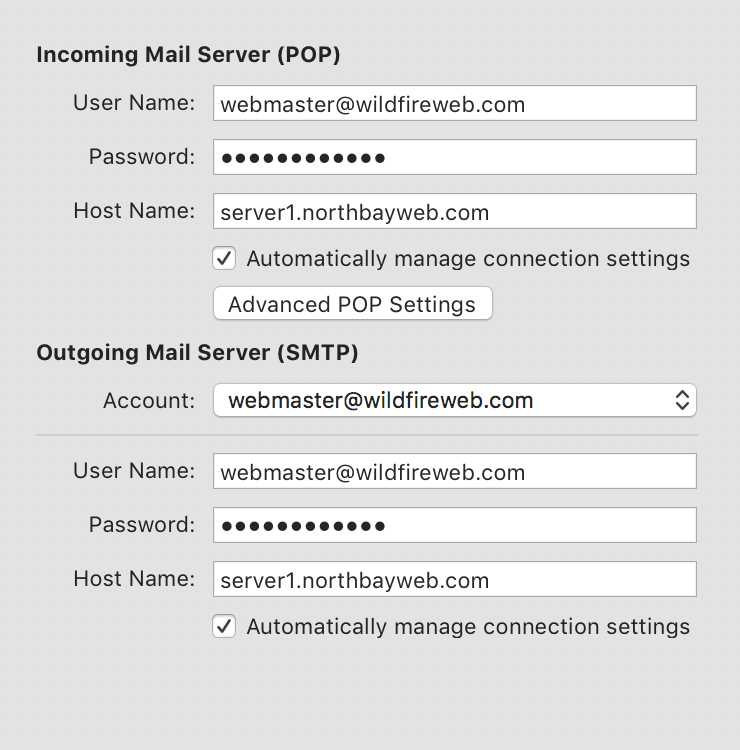Instructions for using the WildFireWeb® Content Management System
E Mail Settings
Set up your email client using the following.
*Very Important!
Please configure the account manually as a new POP3 Account (We do not support IMAP accounts, and both the new Mac OS and Windows 10 default to the IMAP account type, so you must choose to manually add/configure the account when first setting it up)
Manually Configure a new account as a POP3 using the following settings
| Account Type | POP 3 (Please, no IMAP!) | |
| Username: | you@yourdomain.com | |
| Password: | Use the email account's password | |
| Incoming Mail POP Server: | server1.northbayweb.com | |
| Incoming POP Port | 995 | |
| Outgoing Mail SMTP Server: |
|
|
| Outgoing Mail SMTP Port | 465 or 587 | |
| Use SSL | On √ | |
| Authentication Type | Password |
SAMPLE ACCOUNT SETTINGS
Your settings window and options will vary depending on the email program you use, but in general will look something like this:
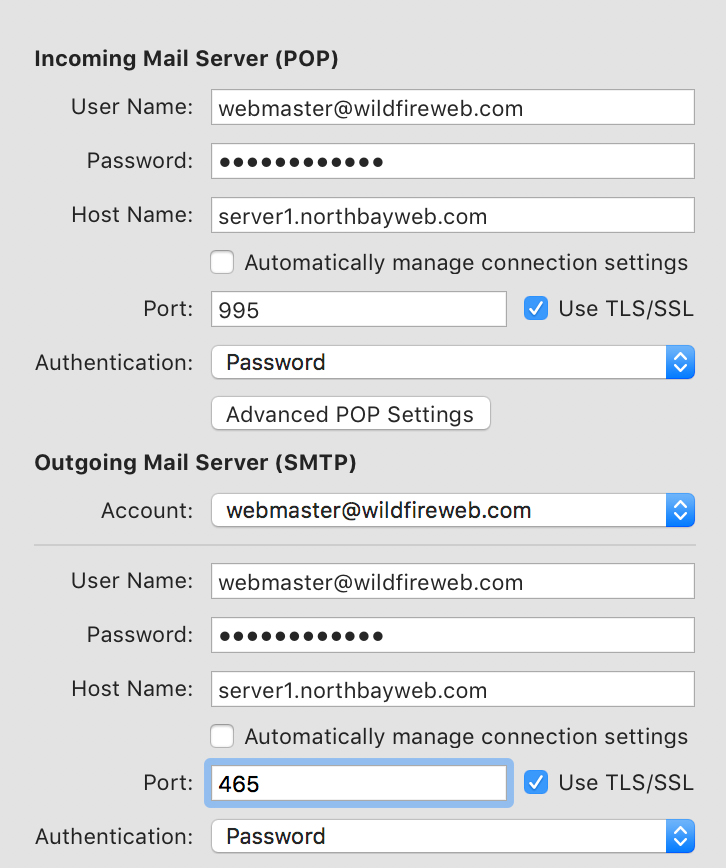
If your email program supports it, you can also change the settings so they Automatically Manage the connection settings (port and security) per the below screen shot (from MacMail)