
Instructions for using the WildFireWeb® Content Management System

Alerting Visitors to changes of your Tablet
 Summary: As a Slate Editor, you may want to alert your visitors that content on your pages has changed, but first you must set up your page to accept subscribers. Once visitors have subscribed to your Tablet, you will be able to alert them of changes as desired. When visitors are notified of changes they receive an email with a link directing them back to your Tablet.
Summary: As a Slate Editor, you may want to alert your visitors that content on your pages has changed, but first you must set up your page to accept subscribers. Once visitors have subscribed to your Tablet, you will be able to alert them of changes as desired. When visitors are notified of changes they receive an email with a link directing them back to your Tablet.
Setting the Tablet Change
Notification Subscription option on your Slate pages allows your
visitors to sign up to be notified via email if the content of your
Slate changes. This is particularly valuable when updating class
calendars, homework lists, exam schedules, class newsletters etc.
1) Navigate to your page, Log in, Click [Edit Site} and click on Slate Settings at the top of the page
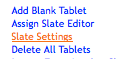
2) Check the "Tablet Change Notification Subscription"
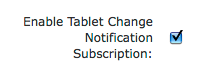
*When checked, this places a link on your page that when clicked, allows visitors to be notified when the
content of the page changes.
on your page that when clicked, allows visitors to be notified when the
content of the page changes.
3) Enter Your Email Address

3) Click Submit
*Visitors are now able to subscribe to your tablets
When a visitor clicks the link, a simple
form is produced where they enter their name and email address.
Submitting the form adds the information to an email notification list
associated with this page only.
link, a simple
form is produced where they enter their name and email address.
Submitting the form adds the information to an email notification list
associated with this page only.
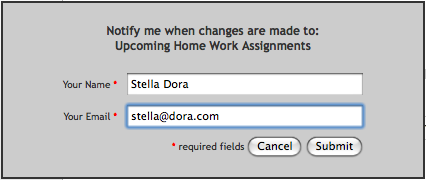
When you are logged in and editing the page, and after you make your new changes and submit them, you will see a link directly under the page title "Notify Your Subscribers of Changes". Clicking the link automatically notifies all subscribers via email that the content of the page has changed. The email sent contains a link back to this page so that visitors can see the changes.

Your Subscribers have now been alerted automatically (via email) that there has been a change to your page. *If you don't want to notify your subscribers, simply leave the page and do not click the link.
For additional Information, see "Managing Subscribers"
1) Navigate to your page, Log in, Click [Edit Site} and click on Slate Settings at the top of the page
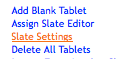
2) Check the "Tablet Change Notification Subscription"
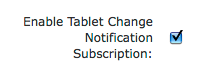
*When checked, this places a link
3) Enter Your Email Address

3) Click Submit
*Visitors are now able to subscribe to your tablets
When a visitor clicks the
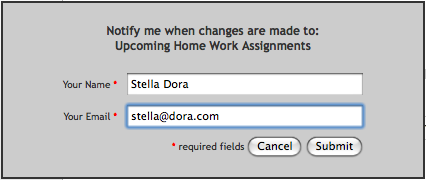
When you are logged in and editing the page, and after you make your new changes and submit them, you will see a link directly under the page title "Notify Your Subscribers of Changes". Clicking the link automatically notifies all subscribers via email that the content of the page has changed. The email sent contains a link back to this page so that visitors can see the changes.
Your Subscribers have now been alerted automatically (via email) that there has been a change to your page. *If you don't want to notify your subscribers, simply leave the page and do not click the link.
For additional Information, see "Managing Subscribers"
