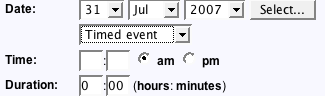Instructions for using the WildFireWeb® Content Management System
Timed and untimed events
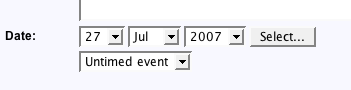
1) Choose a date for your event.
2) Choose whether the event will be timed, untimed or an all day event from the pull down menu:
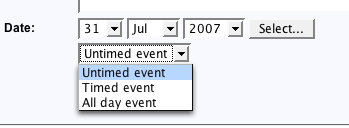
3) Untimed or All Day events require no additional steps.
4) If choosing a timed event; enter times, am or pm, and the duration of the event in hours and minutes: