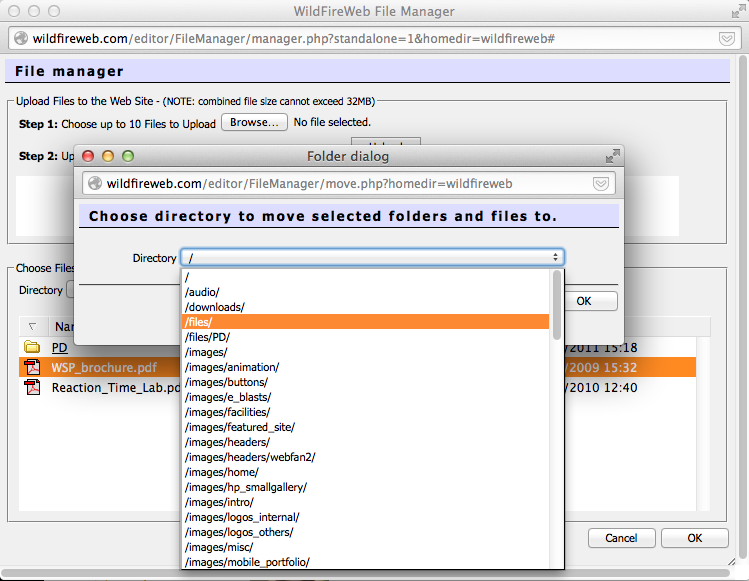Instructions for using the WildFireWeb® Content Management System
Moving Files using the File Manager
Move Folders or Files Using the File Manager
Using the File Manager ![]() Select the file or Folder you wish to move.
Select the file or Folder you wish to move.

Click the Move icon
A warning window will appear for confirmation or to cancel the move.
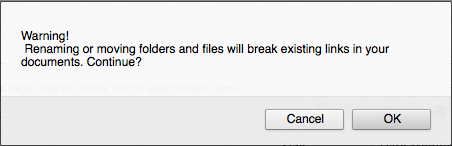
Select the new location of the file from the drop down menu in the window that appears.