
Instructions for using the WildFireWeb® Content Management System
Selecting Font Families
To change the display font of your content
1 - Highlight the text you wish to change
2 - Select the "Font" drop down menu
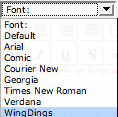
3 - Choose your new font from the list
4 - One of the choices in the menu is "Default." You can use this to revert your highlighted text to your web site's default type style. It will strip any formating you may applied to the text.|
1 - Highlight the text you wish to change
2 - Select the "Font" drop down menu
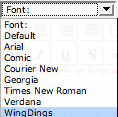
3 - Choose your new font from the list
4 - One of the choices in the menu is "Default." You can use this to revert your highlighted text to your web site's default type style. It will strip any formating you may applied to the text.|
