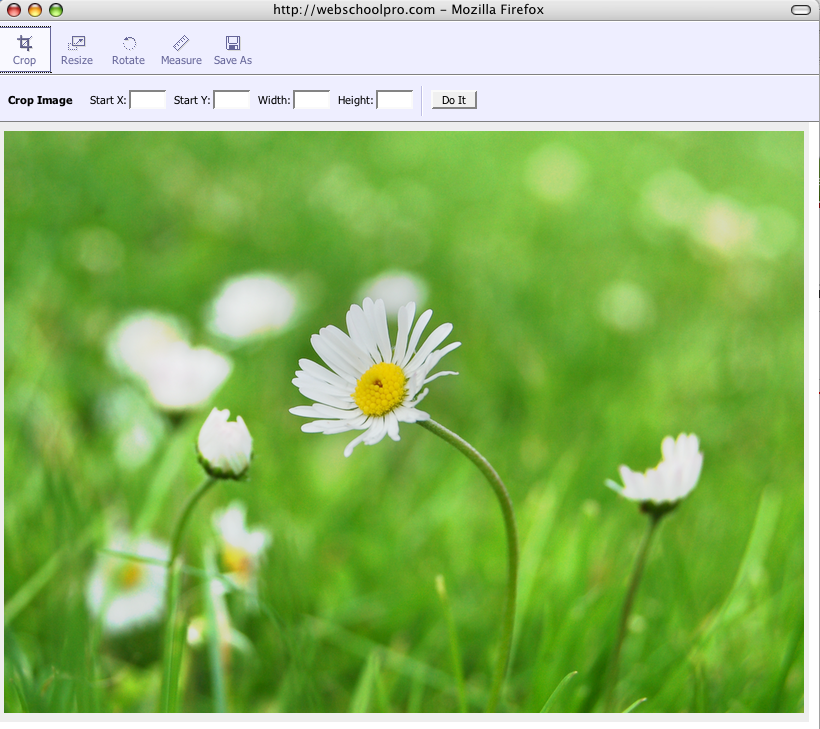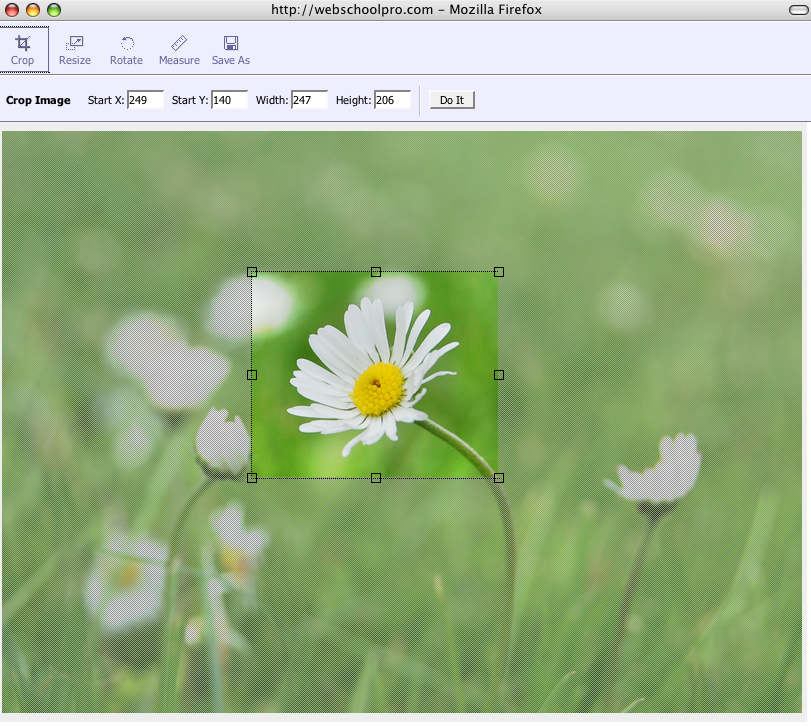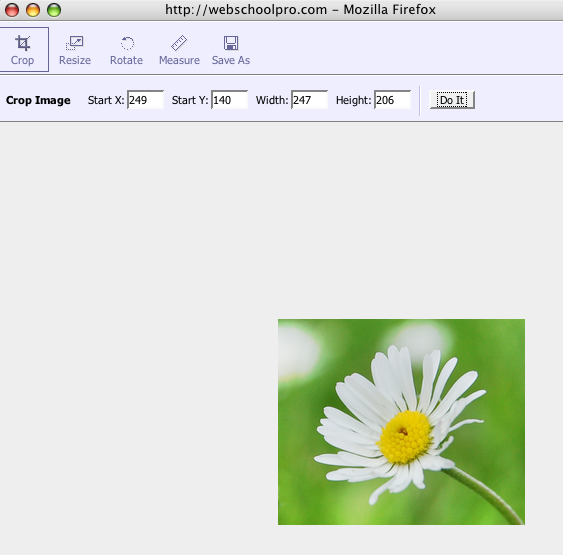Instructions for using the WildFireWeb® Content Management System
Cropping Images using the Image Editor
Watch the Video on Cropping Images
From the Image Manager
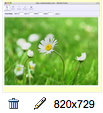
The Image Editor will appear:2) Click on the Crop tool in the upper left hand corner.
Use the cross hairs to select the part of the you would like to keep, everything else will be cropped.3) Click "Do It." Your new cropped image will appear.
4) You may click "Save As" and rename the image, but it is not necessary. If you choose to rename the image, remember to leave the extension at the end of the image name. i.e "example.jpg"
5) Save and Exit.
6) Your new image will appear in the Image Manager.